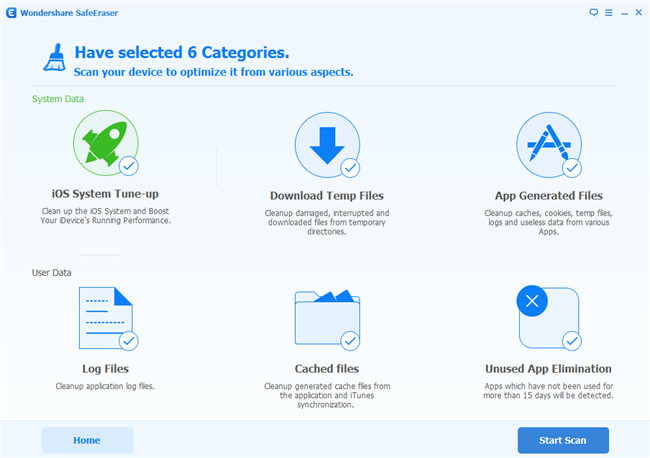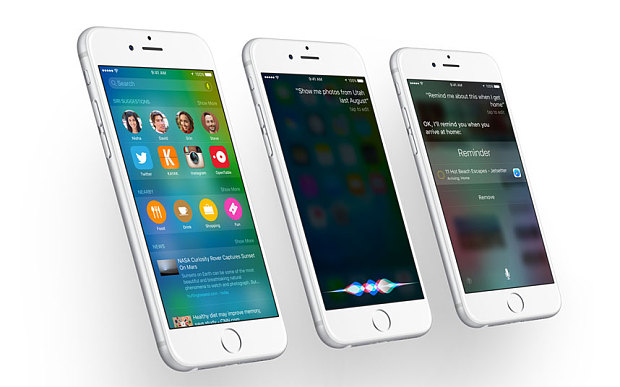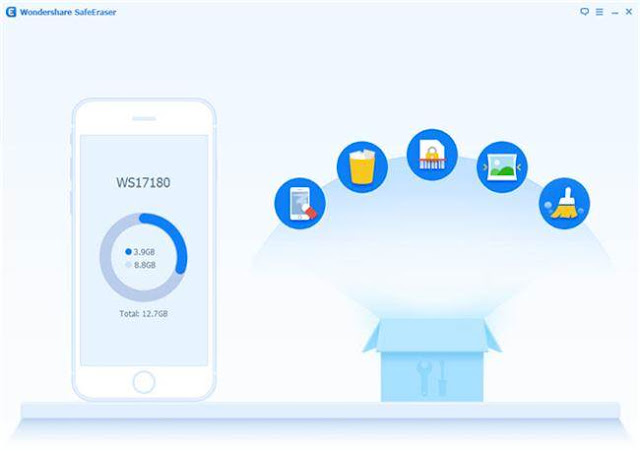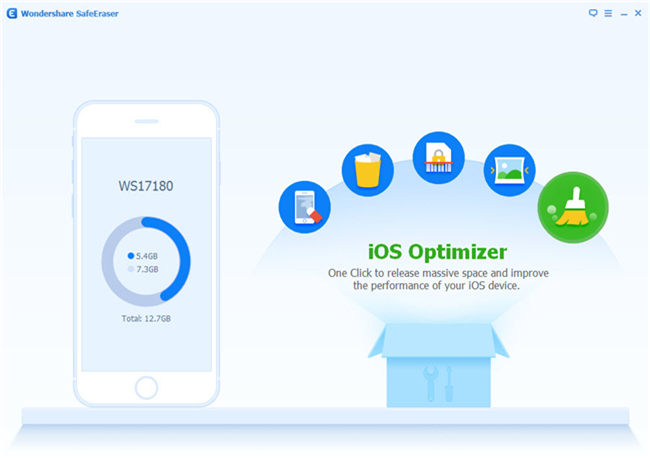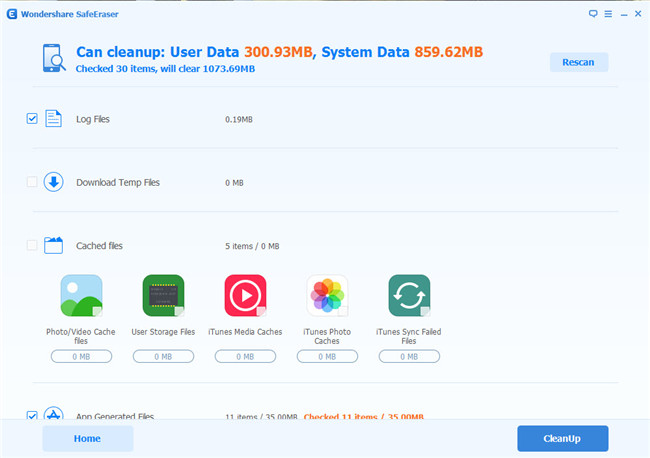If you are looking forward to installing the latest iOS 9.2 Beta 4 when Apple releases it a little over two weeks' from now but are worried that your iPhone, iPad or iPod touch won't have enough storage space for the iOS update. Please read this article carefully, you will have a pleasant surprise.
In tha past, when you are using the Software Update to download and install iOS 8, not only do you need the space to store tons of your contents like contacts, photos, videos, text messages, apps, documents and more, you also need to free up more storage space for the new operating system. That might not be a problem on a 64GB or 128GB device, such as iPhone 6 Plus, iPad Pro, ect. While for the iOS device which memory is 8GB or less than 8GB, it seem out at the elbows. So, many of time, we can heard that so many iOS device's user asking for help to free up space on iPhone iPad for iOS update.
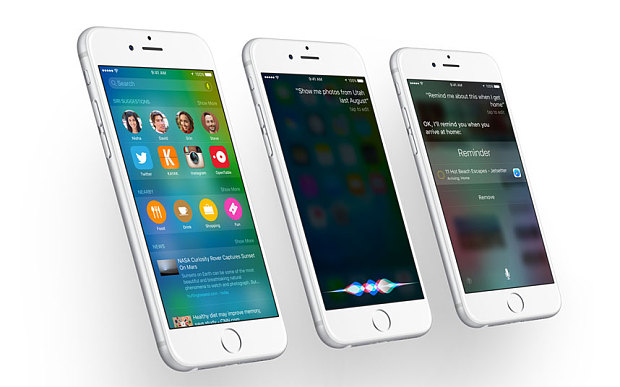
However, with iOS 9, Apple has reduced the size of the update to 1.3GB, down from the 4.58GB of free space iOS 8 needed to install. In addition, the iOS 9 update will also uninstall certain apps and reinstall them once the update is complete in order to free up space. In another words, handy inbuilt feature on Apple's new iPhone software will automatically delete and reinstall apps to free up space for large system updates.
Apple's new operating system, iOS 9 to iOS 9.2, has several new features including better battery life and updated apps, but one of the most attractive new feature stands out. Finally, the days of deleting hundreds of photos and videos, ect. from your iPhone or iPad to free up space for large software updates are over.
Whereas in the past users were left frantically deleting the applications and elements so as to release more storage space, if you try to download iOS 9 on an iPhone or iPad with insufficient storage you are presented with a message offering to temporarily remove some applications so the program can be upgraded. The applications are then reinstalled following the download completion.
This feature will be especially handy after it emerged that Apple's new iPhones, the iPhone 6S and iPhone 6S Plus, will still contain 16GB of memory for the entry level model. The upgraded cameras on the iOS devices mean videos, pictures and other media files have the potential to take up more space, leaving less room for everything else.
Is this a good new to you, in a word, that sounds feel great, isn't it?
Related Hot Article: How to Release Space on iPhone iPad
Updating your iOS device to a new version of iOS isn't an easy task if you've got an iOS device with 16GB storage or less, such a 8GB of iPhone 5. Last year, many Apple users were caught off guard by the more than 4GB free space for iOS 8 upgrade. Even if the latest iOS 9 which is only be about 1.3GB in size, but there are still so many users complain that their device is running out of memory.
During a wireless upgrade when you're wanting to update your iPhone iPad or iPod touch to the latest iOS, such as iOS 9.2, you might see a message that says the update can't be installed because it needs more storage space than you have on your device. If you see this message, This suggests that your iOS device has not enough memory to install the new iOS, you have to free up space on iPhone iPad iPod before iOS upgrade.
To release a vast of storage space from your iPhone iPad or iPod touch as soon as possible, so as to install the latest iOS 9.2 or later, you need a secure and reliable data clear tool. To save your time and energy, and considering the low risk factors, we strongly recommend you to use the iOS Data Wipe.
iOS Data Wipe, which has two different versions, providing the most safe and effective solution for iPhone iPad and iPod touch users to freeing up storage space and wiping personal contents without data lossing, favourite data deleting, jailbreaking and restore the device to factory setting.
Download iOS Data Wipe or iOS Data Wipe for Mac below to get a clearer picture of how it works:


1. First of all, after installing the program, run it on your computer.
2. Connect your iOS device via USB data line to your computer.
3. Once your device is recognized, the homepage of iOS Data Wipe will pop up as below.
How to Release Massive Storage Space on iPhone iPad & iPod touch
Step 1. Click "iOS Optimizer" in the main window, then the program will privides you 6 categories of system data to select, you need to select the categories you want and click on "Start Scan".
After that, the program will begin scanning your iOS device automatically.
Step 2. Once the scanning finish, the total amount of scanning result will be displayed on the window. Now you are allowed to click on "CleanUp" to clean up your iOS device's memory.
Note: Please remember to keep your device connected during the whole process, so as to totally clear all the selected junk files on your iPhone iPad or iPod touch. You can stay the proceedings by clicking the "Stop" button during any period of time of the wiping process.
Step 3. When the clean completed, you can preview the clean up result, accourding to your need, you can click on "Rescan" to To examine the effects of cleaning.
Related Hot Articles:
How to Restore iPhone iPad Lost Data after iOS 9.2 Update
How to Erase All Data from iPhone Permanently
How to Wipe All Data on iPad Permanently
How to Delete All iPhone Content on Mac